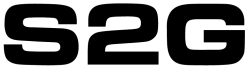Note: If that looks like your router then read on. Otherwise, please note that TM changes the router/fiber gateway that they distribute to UniFi subscribers overtime so this guide may NOT be applicable to you
Credits to n8210 from lowyat for the RG4332 operator account password (post link)
I will try to make this as easy and simple as I can for those less technical people. RG4332 has 2 accounts that is known; admin and operator. If you are the owner and for example would like to do even basic configurations like using Google’s DNS, you’ll need the operator account. So let’s login as operator account now before anything else
By default, the the location for your router is http://192.168.0.1
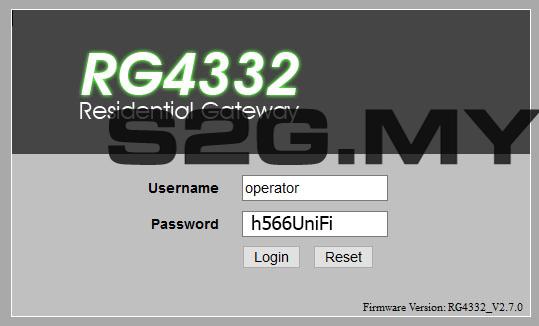
Log in with the following details:
Username: operator
Password: h566UniFi
Account setup
Change your default password! It should be obvious why this needs to be done but I’m sure there are many people using UniFi who didn’t even bother to do this leaving their network security being insecure. Even the people who done my UniFi installation didn’t bother to help or at least tell me to change my admin account AND WIFI name/password
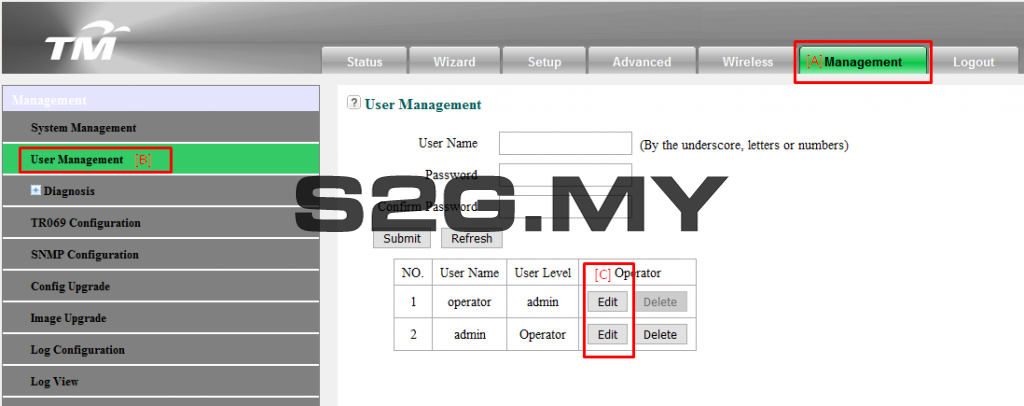
[A] Click the Management tab at the top
[B] Click User Management on the side menu to the left
[C] Click the edit tab for BOTH operator and admin and change both default password to a password you want. Make sure this password is familiar to you as you may need it the future
Port forwarding
Note: I don’t know if this is a severe limitation or bug but it seems like you can only add ONE setting for ONE port. Meaning you’ll need 4 settings record to 4 different ports! May try to update my firmware to see if it resolves this issue
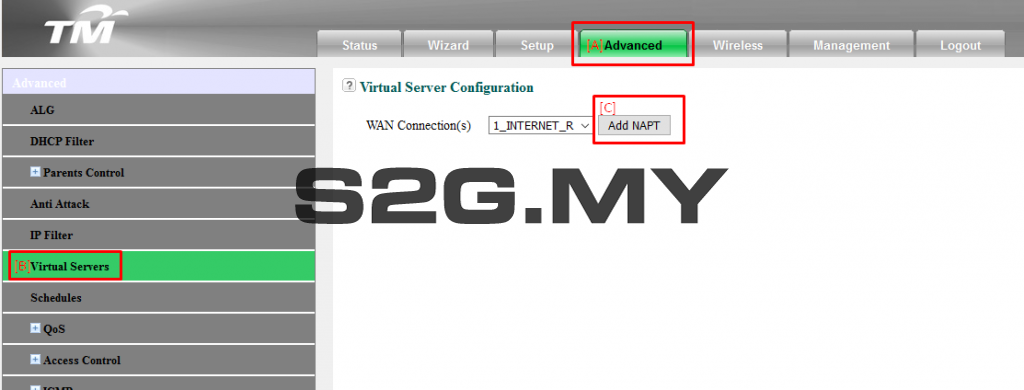
[A] Click the Advancedtab at the top
[B] Click Virtual Servers on the side menu to the left
[C] Click Add NAPT to the center to add ONE port forward setting
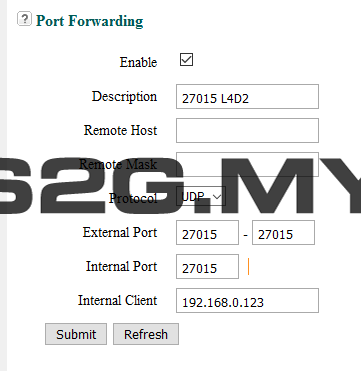
Let’s say we’re setting up port forwarding for Left 4 Dead 2 (or any Valve game that uses port 27015) for a device with the IP 192.168.0.123
Enable – make sure it’s checked for the setting to be enabled
Description: *Any description you prefer*
Protocol: *Select TCP or UDP*
External Port: *Forwarded port*
External Port: *Internal port*
Internal Client: *Your computer/device IP that the port will be forwarded (must be static!)
Custom DNS setup (Google)
For this guide, we’re setting up the DNS settings to use Google’s DNS (You may use others if you wish)
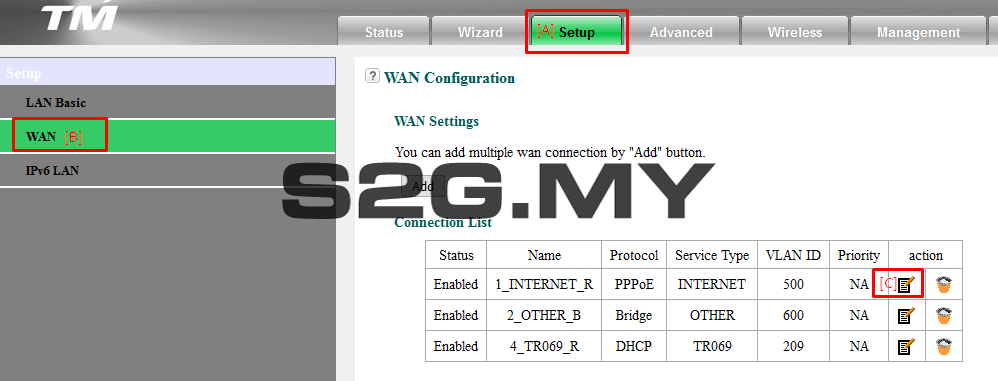
[A] Click the Setuptab at the top
[B] Click WAN on the side menu to the left
[C] Click Edit button under action column for 1_INTERNET_R to the center to edit your internet DNS settings
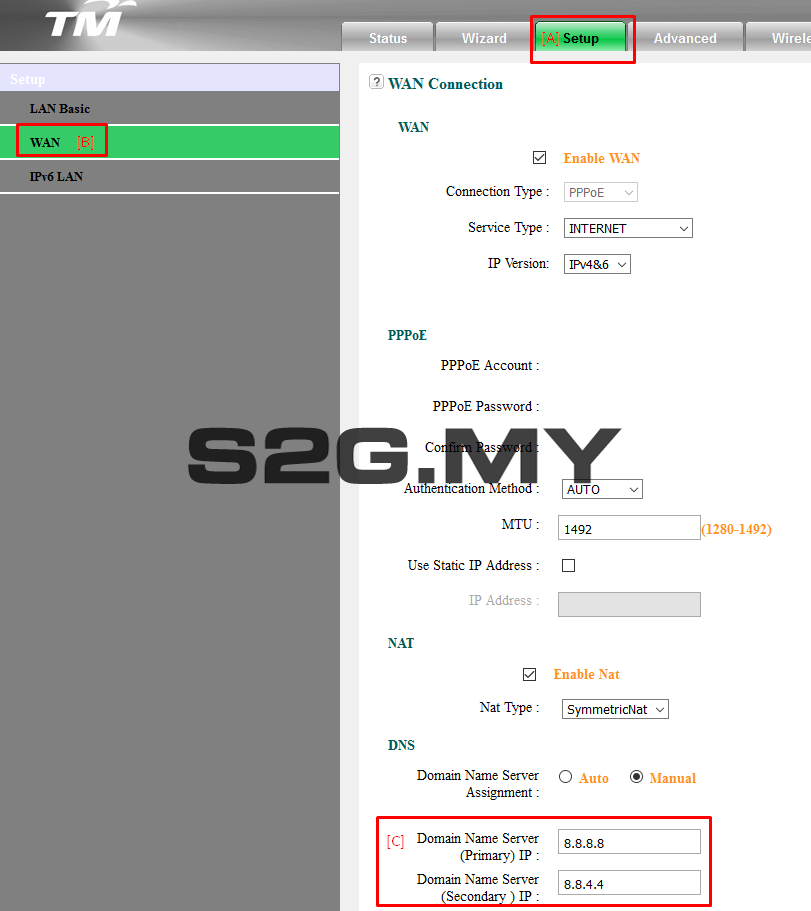
Make sure not to change any other setting except for the one highlighted unless you know what you’re doing
Change the input for Domain Name Server to your custom DNS settings. In this case for Google DNS
Primary DNS IP: 8.8.8.8
Secondary DNS IP: 8.8.4.4
And that’s it. Hope the guide helps. Will continuously improve this post so feedback and criticisms are welcome